Clinical request information is vital to any report providing context and information about the study to be reported. ShareMyXray fully supports clinical request details as part of referrals for reporting. They may originate in various formats, including PDF, scanned request cards, or via an interface from a hospital’s ‘order comms’ or RIS system.
Viewing Clinical Request Details
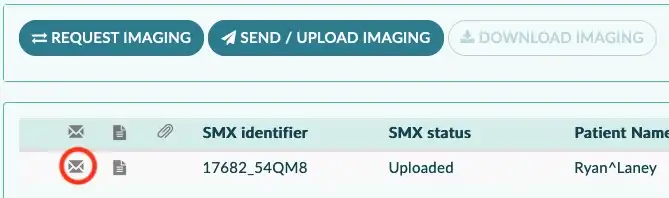
Most commonly, clinical request details are given as text. In this case, this will show on the Studies screen as an envelope icon to the left hand side of the relevant study.
Click on the envelope to show the request details, as shown below:
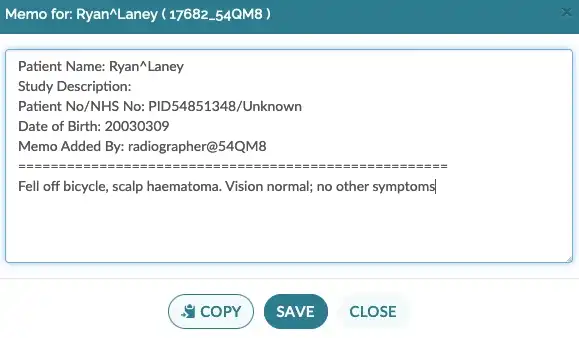
To report the study, see Remote Reporting with ShareMyXray.
Note the Copy button ensures the full text – including patient demographics – is always copied into the clipboard. This is mitigates copy/paste risks if pasting request details into another system.
Adding Clinical Request Details
Add clinical request details by clicking the cog icon to the far left of the study.
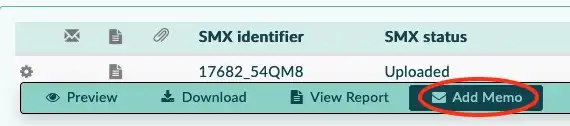
Click ‘Add memo’ on the menu that the cog shows. Add Memo pops up the request details or ‘memo’ dialog, as shown in the earlier section further above. Enter the request details and click Save.
When you subsequently Send the study to your reporter, the clinical request details are automatically included along with the images.
Note: If you have previously sent the study, and then add or edit clinical request details, they are automatically sent to the previous recipient. However you should notify the reporter to review any edits that you’ve made.