Using the connect dialog
-
Navigate to the Imaging page and click the Connect button
-
Search for a connection by Name, City or Email
- Note: Patient connections can only be found by email address
-
If the required connection is listed, use the + icon to add them as a connection
- This connection will automatically appear in the request, send and upload dialogs
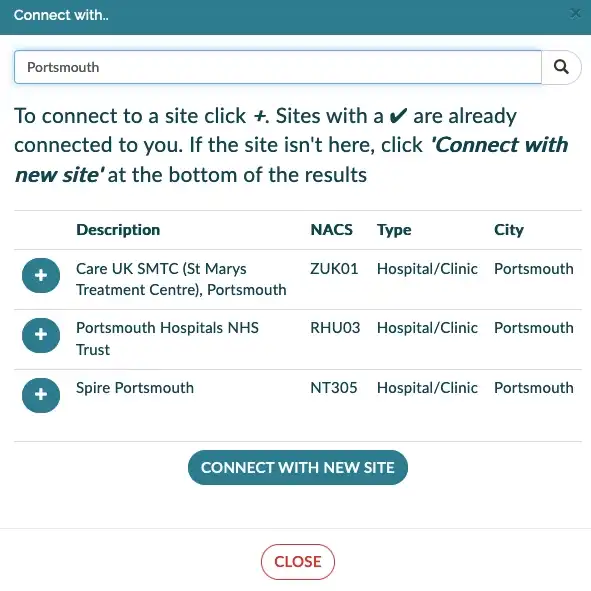
Inviting a new connection
-
If the connection doesn't appear, no problem! use the Connect with new site button
-
Enter the required information into the new forms and then click invite
-
Use the 'Send study' option to send images along with the invite, allowing your connection to action the images the moment they accept the invite
-
You'll be notified by email when the invite is accepted
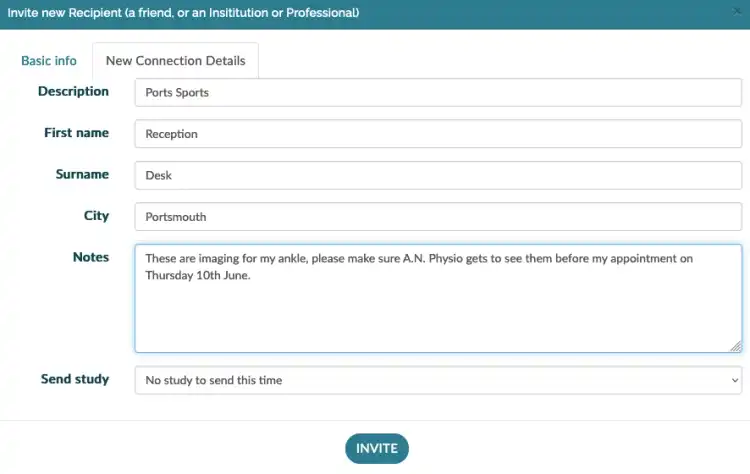
-